













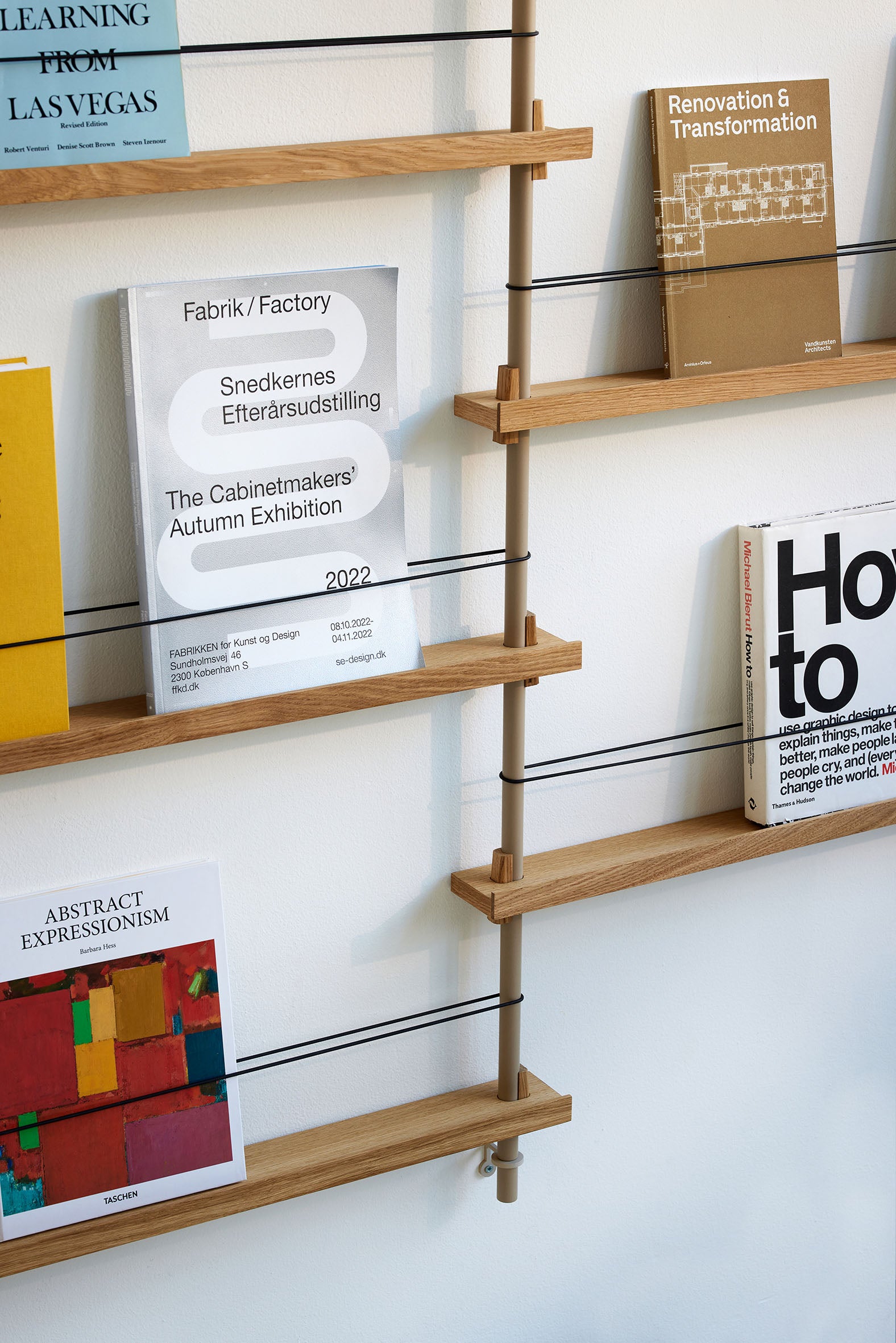























The MOEBE
Shelving System















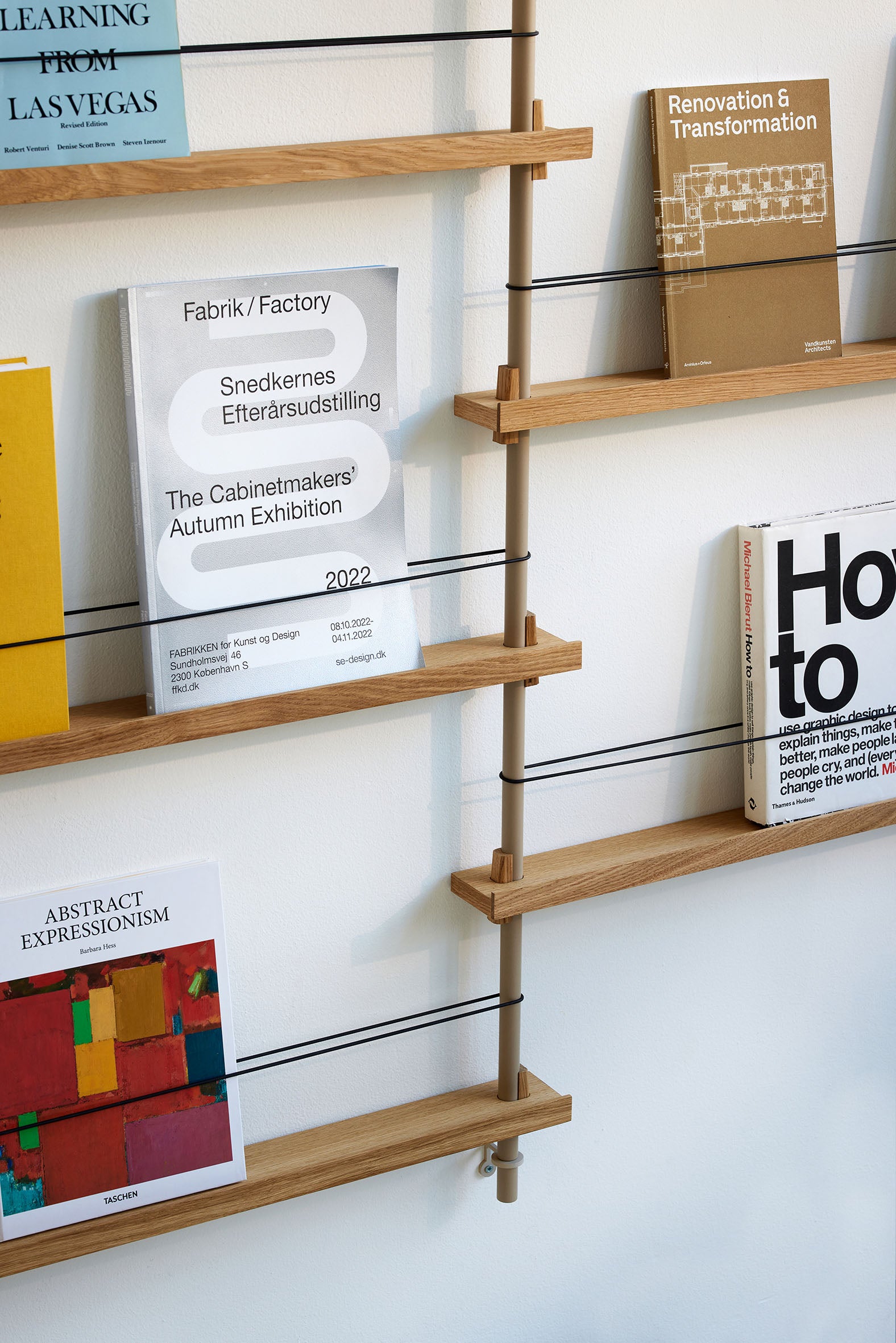























Join our newsletter and be the first to hear about the latest MOEBE designs
Ein Element löschen
1. Klicke auf das Element, das du entfernen möchtest.
2. Klicke dann auf das Papierkorb-Symbol, das erscheint. Das Element sollte nun entfernt sein.
Ein Element löschen
1. Klicke auf das Element, das du entfernen möchtest.
2. Klicke dann auf das Papierkorb-Symbol, das erscheint. Das Element sollte nun entfernt sein.
Ein Element löschen
1. Klicke auf das Element, das du entfernen möchtest.
2. Klicke dann auf das Papierkorb-Symbol, das erscheint. Das Element sollte nun entfernt sein.
Ein Modul drehen
Ein Modul kann nur rotiert werden, wenn es neu zur Konfiguration hinzugefügt wird. Platziere dafür ''Corner Right” oder “Corner Left” an der gewünschten Seite.
Ein Modul drehen
Ein Modul kann nur rotiert werden, wenn es neu zur Konfiguration hinzugefügt wird. Platziere dafür ''Corner Right” oder “Corner Left” an der gewünschten Seite.
Ein Modul drehen
Ein Modul kann nur rotiert werden, wenn es neu zur Konfiguration hinzugefügt wird. Platziere dafür ''Corner Right” oder “Corner Left” an der gewünschten Seite.
Deine Konfiguration speichern oder teilen
1. Klicke auf “Save draft” unten rechts im Konfigurator.
2. Mit dieser URL kannst du deine Konfiguration zu einem späteren Zeitpunkt jederzeit öffnen oder mit anderen Personen teilen.
Deine Konfiguration speichern oder teilen
1. Klicke auf “Save draft” unten rechts im Konfigurator.
2. Mit dieser URL kannst du deine Konfiguration zu einem späteren Zeitpunkt jederzeit öffnen oder mit anderen Personen teilen.
Deine Konfiguration speichern oder teilen
1. Klicke auf “Save draft” unten rechts im Konfigurator.
2. Mit dieser URL kannst du deine Konfiguration zu einem späteren Zeitpunkt jederzeit öffnen oder mit anderen Personen teilen.
In echter Umgebung ansehen
1. Klicke in der Navigation links auf “AR-View”
2. Öffne die URL oder scanne den QR-Code direkt mit dem Smartphone oder Tablet, um deine Konfiguration in in deinem Zuhause oder Büro zu sehen.
In echter Umgebung ansehen
1. Klicke in der Navigation links auf “AR-View”
2. Öffne die URL oder scanne den QR-Code direkt mit dem Smartphone oder Tablet, um deine Konfiguration in in deinem Zuhause oder Büro zu sehen.
In echter Umgebung ansehen
1. Klicke in der Navigation links auf “AR-View”
2. Öffne die URL oder scanne den QR-Code direkt mit dem Smartphone oder Tablet, um deine Konfiguration in in deinem Zuhause oder Büro zu sehen.
Die Farbe oder Ausführung ändern
Ganzes Regalsystem
1. Versichere dich, dass kein Element ausgewählt ist.
2. Wähle auf der rechten Seite unter ''Material'' die gewünschte Farbe und Ausführung und klicke darauf.
Einzelne Teile
1. Wähle das Teil aus, das du ändern möchtest.
2. Wähle auf der rechten Seite unter ''Material'' die gewünschte Farbe und Ausführung und klicke darauf.
Die Farbe oder Ausführung ändern
Ganzes Regalsystem
1. Versichere dich, dass kein Element ausgewählt ist.
2. Wähle auf der rechten Seite unter ''Material'' die gewünschte Farbe und Ausführung und klicke darauf.
Einzelne Teile
1. Wähle das Teil aus, das du ändern möchtest.
2. Wähle auf der rechten Seite unter ''Material'' die gewünschte Farbe und Ausführung und klicke darauf.
Die Farbe oder Ausführung ändern
Ganzes Regalsystem
1. Versichere dich, dass kein Element ausgewählt ist.
2. Wähle auf der rechten Seite unter ''Material'' die gewünschte Farbe und Ausführung und klicke darauf.
Einzelne Teile
1. Wähle das Teil aus, das du ändern möchtest.
2. Wähle auf der rechten Seite unter ''Material'' die gewünschte Farbe und Ausführung und klicke darauf.
Eine Kleiderstange hinzufügen
1. Klicke im Konfigurator auf “'Add an element”
2. Auf der rechten Seite wird eine Liste der verfügbaren Elemente angezeigt. Gehe zu “Other“ und wähle dort “Clothes Bar” aus
3. Klicke einmal auf die Kleiderstange, um sie auszuwählen. Wähle dann einen der hervorgehobenen Regalböden im Konfigurator, um die Kleiderstange dort zu befestigen. Klicke einmal auf die Stelle, um die Kleiderstange zu fixieren.
Eine Kleiderstange hinzufügen
1. Klicke im Konfigurator auf “'Add an element”
2. Auf der rechten Seite wird eine Liste der verfügbaren Elemente angezeigt. Gehe zu “Other“ und wähle dort “Clothes Bar” aus
3. Klicke einmal auf die Kleiderstange, um sie auszuwählen. Wähle dann einen der hervorgehobenen Regalböden im Konfigurator, um die Kleiderstange dort zu befestigen. Klicke einmal auf die Stelle, um die Kleiderstange zu fixieren.
Eine Kleiderstange hinzufügen
1. Klicke im Konfigurator auf “'Add an element”
2. Auf der rechten Seite wird eine Liste der verfügbaren Elemente angezeigt. Gehe zu “Other“ und wähle dort “Clothes Bar” aus
3. Klicke einmal auf die Kleiderstange, um sie auszuwählen. Wähle dann einen der hervorgehobenen Regalböden im Konfigurator, um die Kleiderstange dort zu befestigen. Klicke einmal auf die Stelle, um die Kleiderstange zu fixieren.
Ein Regal oder einen Schreibtisch hinzufügen
1. Klicke im Konfigurator auf “'Add an element”
2. Auf der rechten Seite wird eine Liste der verfügbaren Elemente angezeigt, unterteilt in “Shelves”, “Cabinet” und “Other”.
3. Klicke einmal auf ein Element, um es auszuwählen. Wähle dann eine der neu hervorgehobenen Positionen im Konfigurator und klicke auf die Position, um das Element dort zu platzieren.
Ein Regal oder einen Schreibtisch hinzufügen
1. Klicke im Konfigurator auf “'Add an element”
2. Auf der rechten Seite wird eine Liste der verfügbaren Elemente angezeigt, unterteilt in “Shelves”, “Cabinet” und “Other”.
3. Klicke einmal auf ein Element, um es auszuwählen. Wähle dann eine der neu hervorgehobenen Positionen im Konfigurator und klicke auf die Position, um das Element dort zu platzieren.
Ein Regal oder einen Schreibtisch hinzufügen
1. Klicke im Konfigurator auf “'Add an element”
2. Auf der rechten Seite wird eine Liste der verfügbaren Elemente angezeigt, unterteilt in “Shelves”, “Cabinet” und “Other”.
3. Klicke einmal auf ein Element, um es auszuwählen. Wähle dann eine der neu hervorgehobenen Positionen im Konfigurator und klicke auf die Position, um das Element dort zu platzieren.
Die Höhe eines Moduls ändern
1. Die Höhe jedes Moduls wird individuell angepasst.
2. Klicke auf eines der Regalbeine des Moduls, das du ändern möchtest. Auf der rechten Seite erscheint ein Schieberegler.
3. Verschiebe den Schieberegler nach links oder rechts, um die Höhe einzustellen. Ist die ausgewählte Höhe nicht möglich, wird der Schiebereglerberegl automatisch auf der nächstmöglichen Höhe eingestellt.
Die Regalbeine sind in den Längen 65 cm, 85 cm und 115 cm erhältlich. Die im Konfigurator verfügbaren Höhen basieren auf möglichen Kombinationen aus diesen drei Längen.
Die Höhe eines Moduls ändern
1. Die Höhe jedes Moduls wird individuell angepasst.
2. Klicke auf eines der Regalbeine des Moduls, das du ändern möchtest. Auf der rechten Seite erscheint ein Schieberegler.
3. Verschiebe den Schieberegler nach links oder rechts, um die Höhe einzustellen. Ist die ausgewählte Höhe nicht möglich, wird der Schiebereglerberegl automatisch auf der nächstmöglichen Höhe eingestellt.
Die Regalbeine sind in den Längen 65 cm, 85 cm und 115 cm erhältlich. Die im Konfigurator verfügbaren Höhen basieren auf möglichen Kombinationen aus diesen drei Längen.
Die Höhe eines Moduls ändern
1. Die Höhe jedes Moduls wird individuell angepasst.
2. Klicke auf eines der Regalbeine des Moduls, das du ändern möchtest. Auf der rechten Seite erscheint ein Schieberegler.
3. Verschiebe den Schieberegler nach links oder rechts, um die Höhe einzustellen. Ist die ausgewählte Höhe nicht möglich, wird der Schiebereglerberegl automatisch auf der nächstmöglichen Höhe eingestellt.
Die Regalbeine sind in den Längen 65 cm, 85 cm und 115 cm erhältlich. Die im Konfigurator verfügbaren Höhen basieren auf möglichen Kombinationen aus diesen drei Längen.
Ein neues Modul hinzufügen
1. Klicke im Konfigurator auf “'Add an element”
2. Auf der rechten Seite wird eine Liste der verfügbaren Elemente angezeigt. Gehe zu “Extensions“ und wähle das Regalset, das du hinzufügen möchtest.
Neue Module können im 90°-Winkel, linear oder parallel hinzugefügt werden.
Ein neues Modul hinzufügen
1. Klicke im Konfigurator auf “'Add an element”
2. Auf der rechten Seite wird eine Liste der verfügbaren Elemente angezeigt. Gehe zu “Extensions“ und wähle das Regalset, das du hinzufügen möchtest.
Neue Module können im 90°-Winkel, linear oder parallel hinzugefügt werden.
Ein neues Modul hinzufügen
1. Klicke im Konfigurator auf “'Add an element”
2. Auf der rechten Seite wird eine Liste der verfügbaren Elemente angezeigt. Gehe zu “Extensions“ und wähle das Regalset, das du hinzufügen möchtest.
Neue Module können im 90°-Winkel, linear oder parallel hinzugefügt werden.
CARE AND FAQ
How deep are the shelves?
The shelves are 17.5 cm deep.
Is it glued or screwed?
No, it is just held by the wedges.
Do I need to fix it to a wall?
Yes. Wall Shelving System comes included with fixing brackets. These should be installed at the top, bottom and at every leg interval.
How do I know that the shelf is straight?
By using a water level, a water level app or measuring the distance between the shelves.
How much weight can it stand?
We do not recommend more than 10 kg on each shelf.
Does the wood change colour?
Direct sunlight will cause the colour of wood to change, even if it is stained or lacquered. This will be particularly apparent if the furniture is placed under eg. a window. Oak will tend to darken in this situation.
What are the shelves made of?
The wedges are made from solid oak and the shelves are made from an MDF core with either an oiled or black-stained oak finish or a white PU paint.
Where is it produced?
In Lithuania.
How high and wide can it be built?
You can build the system as high and wide as you like. There are no limitations.
What colours does it come in?
Shelves - Oiled oak Veneer / Black stained oak veneer / White PU paint
Legs - Powder coated in black or white
What if I lose a part?
If you lose a part, e.g. a wedge, you can always get hold of our replacement part from the spare parts section of our website.
How do I remove stains from e.g. a cup?
Light stains may be removed by gently rubbing in the direction of the grain with 400 grit (very fine) sandpaper and re-oiling afterward.
How do I clean the Shelving System?
Dust can be removed with damp cloth.
How do I remove dry patches on the surface?
Apply a thin coat of oil to the furniture with a clean lint-free cloth to nourish the wood. Do not use oils sold for cooking or eating.
TAKE CARE OF YOUR SHELVING SYSTEM
When unwrapped it might take 2–3 days for the protective oil to completely dry. Be careful to protect clothing and other materials that can soak up oil during this time.
If at any time the wood displays lighter dry patches, we recommend you apply a thin coat of oil to the furniture with a clean lint-free cloth to nourish the wood. Small cans of pigment free furniture oil are available from most DIY or hardware stores. Do not use oils sold for cooking or eating.
Any spills must be removed immediately using a cloth. Dust can be removed with damp a cloth. Light stains may be removed by gently rubbing in the direction of the grain with 400 grit (very fine) sandpaper and re-oiling afterwards.
If you don't find what you are looking for, don't hesitate to send us an email: info@moebe.dk
CARE AND FAQ
How deep are the shelves?
The shelves are 17.5 cm deep.
Is it glued or screwed?
No, it is just held by the wedges.
Do I need to fix it to a wall?
Yes. Wall Shelving System comes included with fixing brackets. These should be installed at the top, bottom and at every leg interval.
How do I know that the shelf is straight?
By using a water level, a water level app or measuring the distance between the shelves.
How much weight can it stand?
We do not recommend more than 10 kg on each shelf.
Does the wood change colour?
Direct sunlight will cause the colour of wood to change, even if it is stained or lacquered. This will be particularly apparent if the furniture is placed under eg. a window. Oak will tend to darken in this situation.
What are the shelves made of?
The wedges are made from solid oak and the shelves are made from an MDF core with either an oiled or black-stained oak finish or a white PU paint.
Where is it produced?
In Lithuania.
How high and wide can it be built?
You can build the system as high and wide as you like. There are no limitations.
What colours does it come in?
Shelves - Oiled oak Veneer / Black stained oak veneer / White PU paint
Legs - Powder coated in black or white
What if I lose a part?
If you lose a part, e.g. a wedge, you can always get hold of our replacement part from the spare parts section of our website.
How do I remove stains from e.g. a cup?
Light stains may be removed by gently rubbing in the direction of the grain with 400 grit (very fine) sandpaper and re-oiling afterward.
How do I clean the Shelving System?
Dust can be removed with damp cloth.
How do I remove dry patches on the surface?
Apply a thin coat of oil to the furniture with a clean lint-free cloth to nourish the wood. Do not use oils sold for cooking or eating.
TAKE CARE OF YOUR SHELVING SYSTEM
When unwrapped it might take 2–3 days for the protective oil to completely dry. Be careful to protect clothing and other materials that can soak up oil during this time.
If at any time the wood displays lighter dry patches, we recommend you apply a thin coat of oil to the furniture with a clean lint-free cloth to nourish the wood. Small cans of pigment free furniture oil are available from most DIY or hardware stores. Do not use oils sold for cooking or eating.
Any spills must be removed immediately using a cloth. Dust can be removed with damp a cloth. Light stains may be removed by gently rubbing in the direction of the grain with 400 grit (very fine) sandpaper and re-oiling afterwards.
If you don't find what you are looking for, don't hesitate to send us an email: info@moebe.dk
CARE AND FAQ
How deep are the shelves?
The shelves are 17.5 cm deep.
Is it glued or screwed?
No, it is just held by the wedges.
Do I need to fix it to a wall?
Yes. Wall Shelving System comes included with fixing brackets. These should be installed at the top, bottom and at every leg interval.
How do I know that the shelf is straight?
By using a water level, a water level app or measuring the distance between the shelves.
How much weight can it stand?
We do not recommend more than 10 kg on each shelf.
Does the wood change colour?
Direct sunlight will cause the colour of wood to change, even if it is stained or lacquered. This will be particularly apparent if the furniture is placed under eg. a window. Oak will tend to darken in this situation.
What are the shelves made of?
The wedges are made from solid oak and the shelves are made from an MDF core with either an oiled or black-stained oak finish or a white PU paint.
Where is it produced?
In Lithuania.
How high and wide can it be built?
You can build the system as high and wide as you like. There are no limitations.
What colours does it come in?
Shelves - Oiled oak Veneer / Black stained oak veneer / White PU paint
Legs - Powder coated in black or white
What if I lose a part?
If you lose a part, e.g. a wedge, you can always get hold of our replacement part from the spare parts section of our website.
How do I remove stains from e.g. a cup?
Light stains may be removed by gently rubbing in the direction of the grain with 400 grit (very fine) sandpaper and re-oiling afterward.
How do I clean the Shelving System?
Dust can be removed with damp cloth.
How do I remove dry patches on the surface?
Apply a thin coat of oil to the furniture with a clean lint-free cloth to nourish the wood. Do not use oils sold for cooking or eating.
TAKE CARE OF YOUR SHELVING SYSTEM
When unwrapped it might take 2–3 days for the protective oil to completely dry. Be careful to protect clothing and other materials that can soak up oil during this time.
If at any time the wood displays lighter dry patches, we recommend you apply a thin coat of oil to the furniture with a clean lint-free cloth to nourish the wood. Small cans of pigment free furniture oil are available from most DIY or hardware stores. Do not use oils sold for cooking or eating.
Any spills must be removed immediately using a cloth. Dust can be removed with damp a cloth. Light stains may be removed by gently rubbing in the direction of the grain with 400 grit (very fine) sandpaper and re-oiling afterwards.
If you don't find what you are looking for, don't hesitate to send us an email: info@moebe.dk
CARE AND FAQ
How deep are the shelves?
The shelves are 35 cm deep.
Is it glued or screwed?
No, it is just held by the wedges.
Do I need to fix it to a wall?
We do not recommend to use the Shelving System without securing it to the wall. If doing so please beware that it is your responsibility to make sure, that it is constructed so it will not fall over.
How do I know when it's straight?
By using a water level, a water level app or measuring the distance between the shelves.
How much weight can it stand?
We do not recommend more than 20 kg on each shelf. If you have a backplate below the shelf the recommended limit is 30 kg.
Does the wood change colour?
Direct sunlight will cause the colour of real wood to change, even if it is stained or lacquered. This will be particularly apparent if the furniture is placed under eg. a window. Oak will tend to darken in this situation.
Can I buy different parts?
Yes, you can buy all parts separately and design your shelving system how ever you like.
What are the shelves made of?
The wedges are made from solid oak and the shelves are made from an MDF core with either an oiled or black-stained oak finish or a white PU paint.
Where is it produced?
In Lithuania.
How high and wide can it be built?
You can build the system as high and wide as you like. There are no limitations.
What colours does it come in?
Shelves - Oiled oak Veneer / Black stained oak veneer / White PU paint
Legs - Powder coated in black or white
What if I lose a part?
If you lose a part, e.g. a wedge, you can always email us to get a new specific part.
How do I remove stains from e.g. a cup?
Light stains may be removed by gently rubbing in the direction of the grain with 400 grit (very fine) sandpaper and re-oiling afterward.
How do I clean the Shelving System?
Dust can be removed with damp cloth.
How do I remove dry patches on the surface?
Apply a thin coat of oil to the furniture with a clean lint-free cloth to nourish the wood. Do not use oils sold for cooking or eating.
TAKE CARE OF YOUR SHELVING SYSTEM
When unwrapped it might take 2–3 days for the protective oil to completely dry. Be careful to protect clothing and other materials that can soak up oil during this time.
If at any time the wood displays lighter dry patches, we recommend you apply a thin coat of oil to the furniture with a clean lint-free cloth to nourish the wood. Small cans of pigment free furniture oil are available from most DIY or hardware stores. Do not use oils sold for cooking or eating.
Any spills must be removed immediately using a cloth. Dust can be removed with damp a cloth. Light stains may be removed by gently rubbing in the direction of the grain with 400 grit (very fine) sandpaper and re-oiling afterwards.
If you don't find what you are looking for, don't hesitate to send us an email: info@moebe.dk
CARE AND FAQ
How deep are the shelves?
The shelves are 35 cm deep.
Is it glued or screwed?
No, it is just held by the wedges.
Do I need to fix it to a wall?
We do not recommend to use the Shelving System without securing it to the wall. If doing so please beware that it is your responsibility to make sure, that it is constructed so it will not fall over.
How do I know when it's straight?
By using a water level, a water level app or measuring the distance between the shelves.
How much weight can it stand?
We do not recommend more than 20 kg on each shelf. If you have a backplate below the shelf the recommended limit is 30 kg.
Does the wood change colour?
Direct sunlight will cause the colour of real wood to change, even if it is stained or lacquered. This will be particularly apparent if the furniture is placed under eg. a window. Oak will tend to darken in this situation.
Can I buy different parts?
Yes, you can buy all parts separately and design your shelving system how ever you like.
What are the shelves made of?
The wedges are made from solid oak and the shelves are made from an MDF core with either an oiled or black-stained oak finish or a white PU paint.
Where is it produced?
In Lithuania.
How high and wide can it be built?
You can build the system as high and wide as you like. There are no limitations.
What colours does it come in?
Shelves - Oiled oak Veneer / Black stained oak veneer / White PU paint
Legs - Powder coated in black or white
What if I lose a part?
If you lose a part, e.g. a wedge, you can always email us to get a new specific part.
How do I remove stains from e.g. a cup?
Light stains may be removed by gently rubbing in the direction of the grain with 400 grit (very fine) sandpaper and re-oiling afterward.
How do I clean the Shelving System?
Dust can be removed with damp cloth.
How do I remove dry patches on the surface?
Apply a thin coat of oil to the furniture with a clean lint-free cloth to nourish the wood. Do not use oils sold for cooking or eating.
TAKE CARE OF YOUR SHELVING SYSTEM
When unwrapped it might take 2–3 days for the protective oil to completely dry. Be careful to protect clothing and other materials that can soak up oil during this time.
If at any time the wood displays lighter dry patches, we recommend you apply a thin coat of oil to the furniture with a clean lint-free cloth to nourish the wood. Small cans of pigment free furniture oil are available from most DIY or hardware stores. Do not use oils sold for cooking or eating.
Any spills must be removed immediately using a cloth. Dust can be removed with damp a cloth. Light stains may be removed by gently rubbing in the direction of the grain with 400 grit (very fine) sandpaper and re-oiling afterwards.
If you don't find what you are looking for, don't hesitate to send us an email: info@moebe.dk
CARE AND FAQ
How deep are the shelves?
The shelves are 35 cm deep.
Is it glued or screwed?
No, it is just held by the wedges.
Do I need to fix it to a wall?
We do not recommend to use the Shelving System without securing it to the wall. If doing so please beware that it is your responsibility to make sure, that it is constructed so it will not fall over.
How do I know when it's straight?
By using a water level, a water level app or measuring the distance between the shelves.
How much weight can it stand?
We do not recommend more than 20 kg on each shelf. If you have a backplate below the shelf the recommended limit is 30 kg.
Does the wood change colour?
Direct sunlight will cause the colour of real wood to change, even if it is stained or lacquered. This will be particularly apparent if the furniture is placed under eg. a window. Oak will tend to darken in this situation.
Can I buy different parts?
Yes, you can buy all parts separately and design your shelving system how ever you like.
What are the shelves made of?
The wedges are made from solid oak and the shelves are made from an MDF core with either an oiled or black-stained oak finish or a white PU paint.
Where is it produced?
In Lithuania.
How high and wide can it be built?
You can build the system as high and wide as you like. There are no limitations.
What colours does it come in?
Shelves - Oiled oak Veneer / Black stained oak veneer / White PU paint
Legs - Powder coated in black or white
What if I lose a part?
If you lose a part, e.g. a wedge, you can always email us to get a new specific part.
How do I remove stains from e.g. a cup?
Light stains may be removed by gently rubbing in the direction of the grain with 400 grit (very fine) sandpaper and re-oiling afterward.
How do I clean the Shelving System?
Dust can be removed with damp cloth.
How do I remove dry patches on the surface?
Apply a thin coat of oil to the furniture with a clean lint-free cloth to nourish the wood. Do not use oils sold for cooking or eating.
TAKE CARE OF YOUR SHELVING SYSTEM
When unwrapped it might take 2–3 days for the protective oil to completely dry. Be careful to protect clothing and other materials that can soak up oil during this time.
If at any time the wood displays lighter dry patches, we recommend you apply a thin coat of oil to the furniture with a clean lint-free cloth to nourish the wood. Small cans of pigment free furniture oil are available from most DIY or hardware stores. Do not use oils sold for cooking or eating.
Any spills must be removed immediately using a cloth. Dust can be removed with damp a cloth. Light stains may be removed by gently rubbing in the direction of the grain with 400 grit (very fine) sandpaper and re-oiling afterwards.
If you don't find what you are looking for, don't hesitate to send us an email: info@moebe.dk
How to delete a part
1. Select the part that you want to remove by clicking on it.
2. Once selected. Click on the recycle bin image located at the bottom right of the model screen. The part should now be removed.
How to delete a part
1. Select the part that you want to remove by clicking on it.
2. Once selected. Click on the recycle bin image located at the bottom right of the model screen. The part should now be removed.
How to delete a part
1. Select the part that you want to remove by clicking on it.
2. Once selected. Click on the recycle bin image located at the bottom right of the model screen. The part should now be removed.
How to delete a part
1. Select the part that you want to remove by clicking on it.
2. Once selected. Click on the recycle bin image located at the bottom right of the model screen. The part should now be removed.
How to delete a part
1. Select the part that you want to remove by clicking on it.
2. Once selected. Click on the recycle bin image located at the bottom right of the model screen. The part should now be removed.
How to delete a part
1. Select the part that you want to remove by clicking on it.
2. Once selected. Click on the recycle bin image located at the bottom right of the model screen. The part should now be removed.
How to rotate a bay
Bays can only be rotated when adding a new bay to the system. Select a ''corner extension '' right or left.
How to rotate a bay
Bays can only be rotated when adding a new bay to the system. Select a ''corner extension '' right or left.
How to rotate a bay
Bays can only be rotated when adding a new bay to the system. Select a ''corner extension '' right or left.
How to share your system
Select the 'Save draft' button in the bottom right of the configurator. This URL can be used to open the configuration at a later date, and can be shared with other people.
How to share your system
Select the 'Save draft' button in the bottom right of the configurator. This URL can be used to open the configuration at a later date, and can be shared with other people.
How to share your system
Select the 'Save draft' button in the bottom right of the configurator. This URL can be used to open the configuration at a later date, and can be shared with other people.
View in Augmented Reality
Select the AR View button. Either open the URL or scan the QR code on your smartphone or tablet to view the configuration in your home or office
View in Augmented Reality
Select the AR View button. Either open the URL or scan the QR code on your smartphone or tablet to view the configuration in your home or office
View in Augmented Reality
Select the AR View button. Either open the URL or scan the QR code on your smartphone or tablet to view the configuration in your home or office
Change the colour / finish
Entire system
1. Ensure that nothing in the model is selected.
2. On the right-hand side, under ''material'' choose and click once on either the oak or black finish.
Individual part
1. Select the part you wish to change.
2. On the right-hand side, under ''material'' choose and click once on either the oak or black finish.
Change the colour / finish
Entire system
1. Ensure that nothing in the model is selected.
2. On the right-hand side, under ''material'' choose and click once on either the oak or black finish.
Individual part
1. Select the part you wish to change.
2. On the right-hand side, under ''material'' choose and click once on either the oak or black finish.
Change the colour / finish
Entire system
1. Ensure that nothing in the model is selected.
2. On the right-hand side, under ''material'' choose and click once on either the oak or black finish.
Individual part
1. Select the part you wish to change.
2. On the right-hand side, under ''material'' choose and click once on either the oak or black finish.
Add a clothes bar
1. First, click the ''add on'' button in the modelling space.
2. To the right-hand side will appear a list of add on's available. Scroll to or click on the ''other'' section and locate the clothes bar.
3. Click once on the clothes bar to select it. Then, choose one of the newly highlighted shelves within the modelling space to attach the clothes bar. Click once on the location to set the clothes bar in place.
Add a clothes bar
1. First, click the ''add on'' button in the modelling space.
2. To the right-hand side will appear a list of add on's available. Scroll to or click on the ''other'' section and locate the clothes bar.
3. Click once on the clothes bar to select it. Then, choose one of the newly highlighted shelves within the modelling space to attach the clothes bar. Click once on the location to set the clothes bar in place.
Add a clothes bar
1. First, click the ''add on'' button in the modelling space.
2. To the right-hand side will appear a list of add on's available. Scroll to or click on the ''other'' section and locate the clothes bar.
3. Click once on the clothes bar to select it. Then, choose one of the newly highlighted shelves within the modelling space to attach the clothes bar. Click once on the location to set the clothes bar in place.
Add an Element
1. First, click the ''Add an element'' button in the modelling space.
2. To the right-hand side will appear a list of add on's available. Classified under Shelves, Cabinet and Other.
3. Click once on the element to select it. Then, choose one of the newly highlighted locations within the modelling space and click on the location to place the element into your model.
Add an Element
1. First, click the ''Add an element'' button in the modelling space.
2. To the right-hand side will appear a list of add on's available. Classified under Shelves, Cabinet and Other.
3. Click once on the element to select it. Then, choose one of the newly highlighted locations within the modelling space and click on the location to place the element into your model.
Add an Element
1. First, click the ''Add an element'' button in the modelling space.
2. To the right-hand side will appear a list of add on's available. Classified under Shelves, Cabinet and Other.
3. Click once on the element to select it. Then, choose one of the newly highlighted locations within the modelling space and click on the location to place the element into your model.
Change the height of a bay
1. The height of each bay is controlled individually.
2. First. Click on one of the legs of the bay you wish to change, to the right-hand side will appear a slider.
3, Adjust the slider left or right to adjust the height. If the height you select is not possible the slider will auto adjust to the nearest possible height.
Legs for the shelving system are available in 65cm, 85cm and 115cm in length. Available configurator heights are based on the possible combinations of these three lengths.
Change the height of a bay
1. The height of each bay is controlled individually.
2. First. Click on one of the legs of the bay you wish to change, to the right-hand side will appear a slider.
3, Adjust the slider left or right to adjust the height. If the height you select is not possible the slider will auto adjust to the nearest possible height.
Legs for the shelving system are available in 65cm, 85cm and 115cm in length. Available configurator heights are based on the possible combinations of these three lengths.
Change the height of a bay
1. The height of each bay is controlled individually.
2. First. Click on one of the legs of the bay you wish to change, to the right-hand side will appear a slider.
3, Adjust the slider left or right to adjust the height. If the height you select is not possible the slider will auto adjust to the nearest possible height.
Legs for the shelving system are available in 65cm, 85cm and 115cm in length. Available configurator heights are based on the possible combinations of these three lengths.
Add a new bay
1. First, click the ''Add an element'' button in the modelling space.
2. To the right-hand side will appear a list of add on's available. Locate the ''Extensions'' section and select the type of bay that you want to use.
New bays can be added at a 90° angle, linear or in parallel.
Add a new bay
1. First, click the ''Add an element'' button in the modelling space.
2. To the right-hand side will appear a list of add on's available. Locate the ''Extensions'' section and select the type of bay that you want to use.
New bays can be added at a 90° angle, linear or in parallel.
Add a new bay
1. First, click the ''Add an element'' button in the modelling space.
2. To the right-hand side will appear a list of add on's available. Locate the ''Extensions'' section and select the type of bay that you want to use.
New bays can be added at a 90° angle, linear or in parallel.
by subscribing you accept our privacy policy. You may withdraw your consent or manage your preferences at any time by clicking the unsubscribe link at the bottom of any of our marketing emails, or by emailing us at marketing@moebe.dk
by subscribing you accept our privacy policy. You may withdraw your consent or manage your preferences at any time by clicking the unsubscribe link at the bottom of any of our marketing emails, or by emailing us at marketing@moebe.dk

