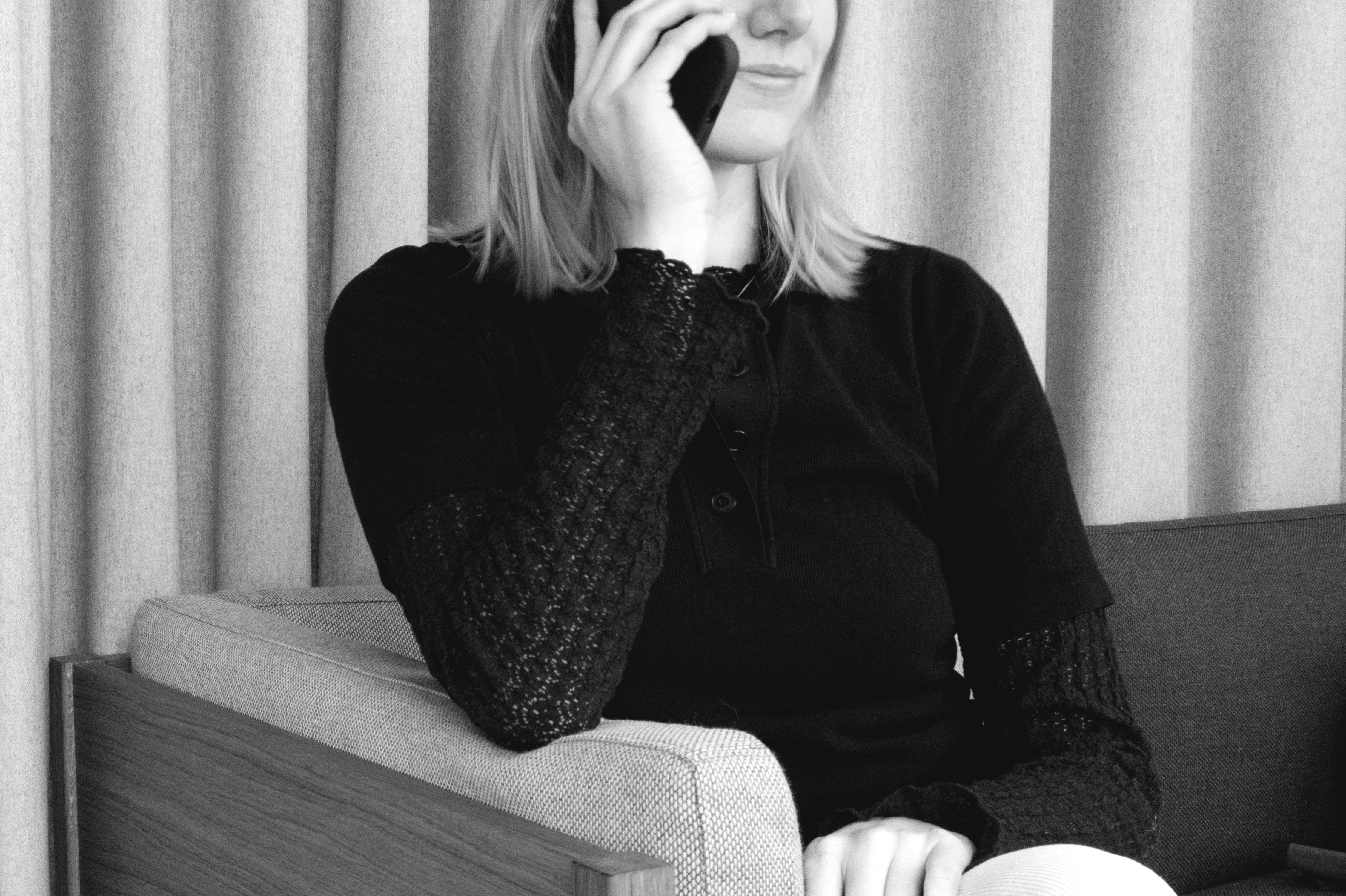Repair, don’t replace. We know accidents happen, which is why all MOEBE designs are component-based, with individual parts that can be easily replaced.
It just makes sense.



The pendant has been left unglazed, raw and been burnt at over 1100°C, creating a final surface that is matt and fine-textured. The shade is handmade and therefore, every lamp slightly varies in shape, size, and colour, making each pendant unique.