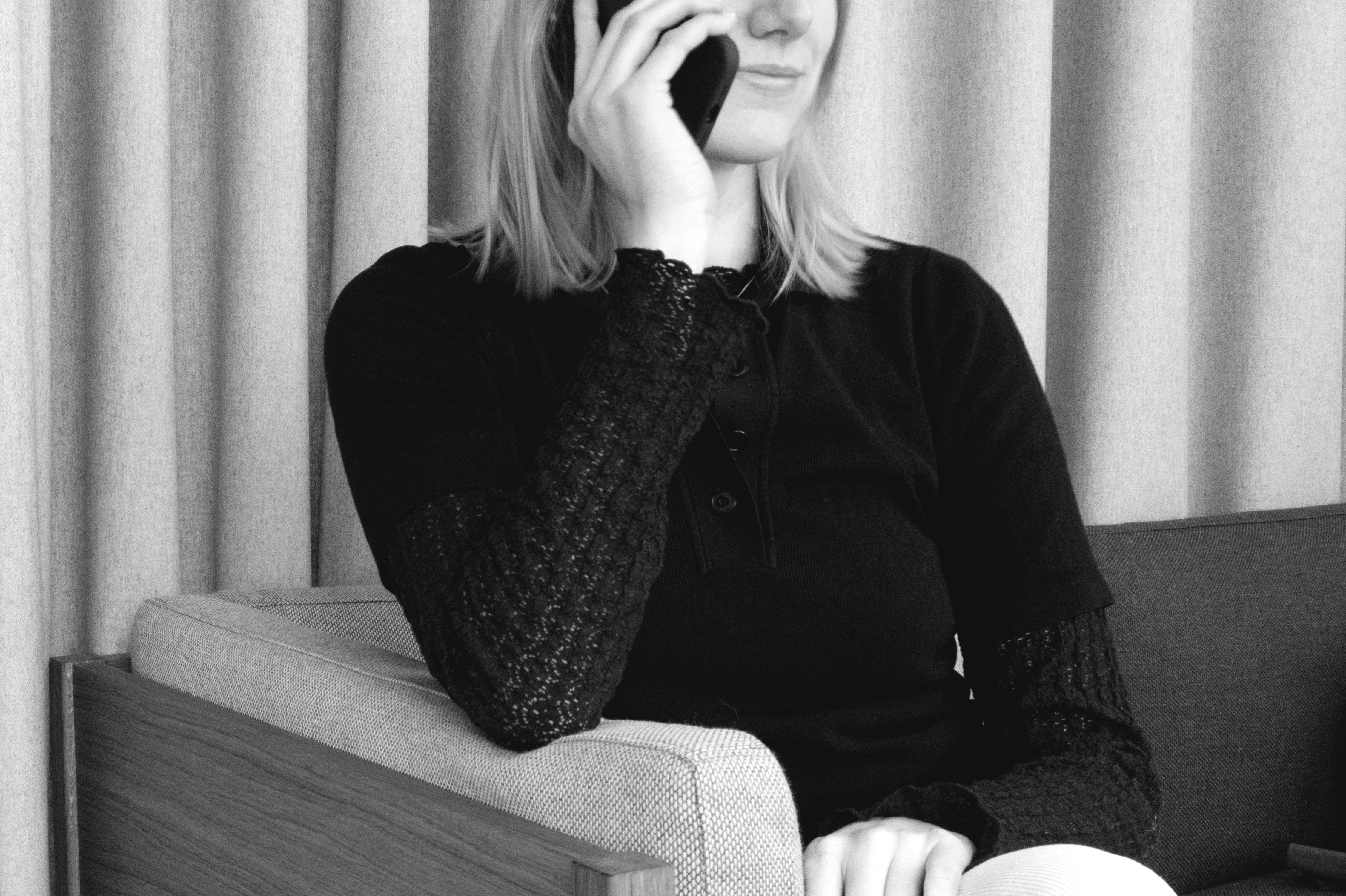Du hast schon eine Storage Box? Hier kannst du den Deckel separat kaufen.

Reparieren statt ersetzen. Wir wissen, dass kleine Unfälle passieren können. Deshalb basieren alle MOEBE Designs auf Komponenten, also auf Einzelteilen, die leicht ausgetauscht werden können.
Für uns macht das einfach das Sinn.


Storage Box ist ideal für jeden Raum – in ihr verschwinden Zeitschriften im Wohnzimmer, Decken im Schlafzimmer oder der Spielzeugberg im Kinderzimmer.