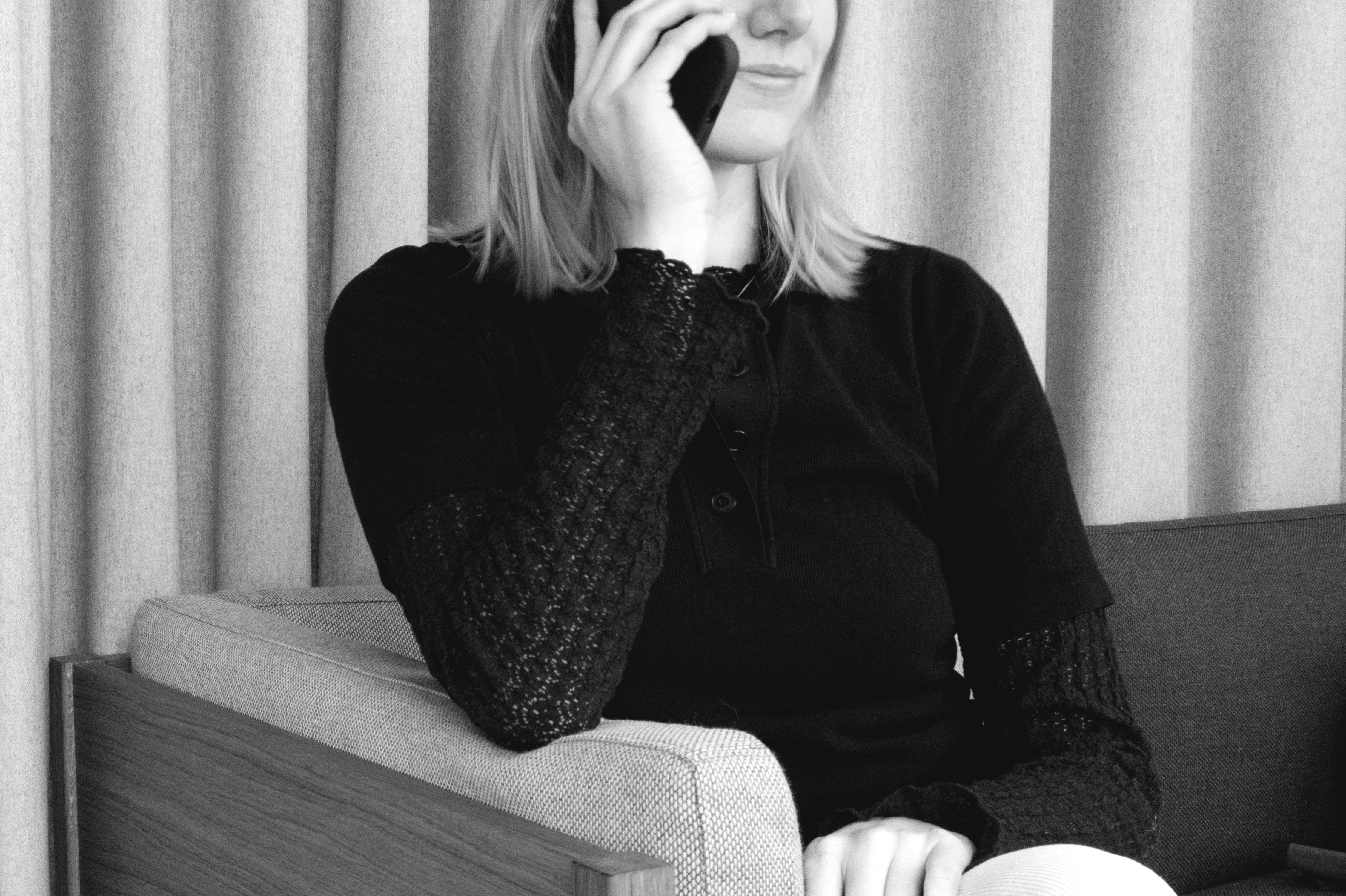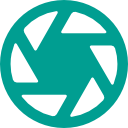Rectangular Wall Mirror
- 5 Jahre Garantie
Rectangular Wall Mirror ist eine elegante Ergänzung der Spiegelkollektion. Er besteht aus nur zwei Elementen, einem Spiegelglas und zwei Holzleisten, und ist daher schlicht und minimalistisch. Die Holzleisten sind aus Esche oder Eiche gefertigt und konzentrieren sich auf nordische Holzarten. Sie verleihen dem geradlinigen Design eine warme und taktile Note.
Hänge den Spiegel horizontal oder vertikal auf und verwende ihn im Badezimmer, Wohnzimmer oder Schlafzimmer. Eigentlich in jedem Raum.
- Erhältlich in drei Ausführungen und drei Größen
- Kann horizontal oder vertikal aufgehängt werden
- Schnelle Lieferung innerhalb Europas
Material
Eiche, Asche, Schwarz gebeizte Eiche (aus nachhaltig angebautemeuropäischem Holz)
Behandlung: Lack auf Wasserbasis
Spiegelglas
Größe
30 x 40: 1 x 30 x 43,3 cm (H x B x T)
50 x 70: 1,7 x 50 x 71,9 cm (H x B x T)
70 x 100: 1,7 x 70 x 101,8 cm (H x B x T)
Geschätzte Lieferzeiten:
EU: 4 bis 8 Werktage
Schweiz: 4 bis 8 Werktage
Großbritannien und Nordirland: 5 bis 10 Werktage
Für detaillierte Informationen zu Lieferzeiten und Versandkosten sieh dir bitte unsere Seite zu Versand, Lieferung und Rücksendungen an.
Wende dich an info@moebe.dk, wenn es um den Versand größerer Mengen geht.